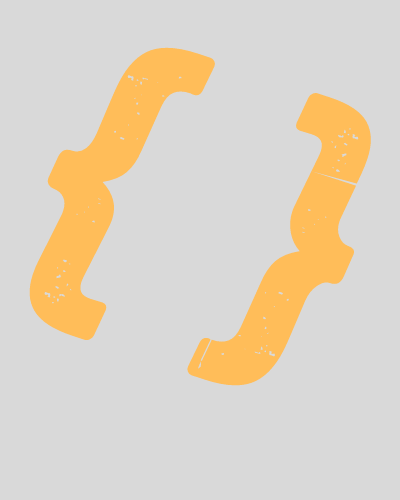
In This Code You Will Learn How To Make Menu Bar
<!DOCTYPE html>
<html>
<head>
<link href="../CSS/video32.css" rel="stylesheet" />
<title>video32</title>
</head>
<body>
<ul>
<li id="firstList"><a href="#home">Home</a></li>
<li><a href="#news">About</a></li>
<li class="drop">
<a href="javascript:void(0)" class="down">Services</a>
<div class="dropdownContent">
<a href="#">Link 1</a>
<a href="#">Link 2</a>
<a href="#">Link 3</a>
</div>
</li>
<li><a href="#contact">Contact</a></li>
</ul>
</body></html>
* {
margin: 0;
padding: 0;
}
body {
font-family: arial;
font-size: 15px;
line-height: 25px;
}
ul {
list-style-type: none;
overflow: hidden;
background-color: #333;
border-bottom: 2px solid tomato;
}
li {
float: left;
}
li.drop {
display: inline-block;
transition: all 1s;
}
li a,
.down {
display: inline-block;
color: white;
text-align: center;
padding: 15px 20px;
text-decoration: none;
transition: all 1s;
}
li a:hover,
.drop:hover .down {
background-color: #111;
transition: all 1s;
}
.dropdownContent {
display: none;
position: absolute;
background-color: #333;
min-width: 160px;
box-shadow: 0px 8px 16px 0px rgba(0, 0, 0, 0.2);
z-index: 1;
transition: all 1s;
}
.dropdownContent a {
color: white;
padding: 15px 20px;
text-decoration: none;
display: block;
text-align: left;
transition: all 1s;
}
.dropdownContent a:hover {
background-color: #111;
padding-left: 50px;
transition: all 1s;
}
.drop:hover .dropdownContent {
display: block;
transition: all 1s;
}
#firstList{margin-left: 950px;}
Top Snippets
Recent projects
-->
-->
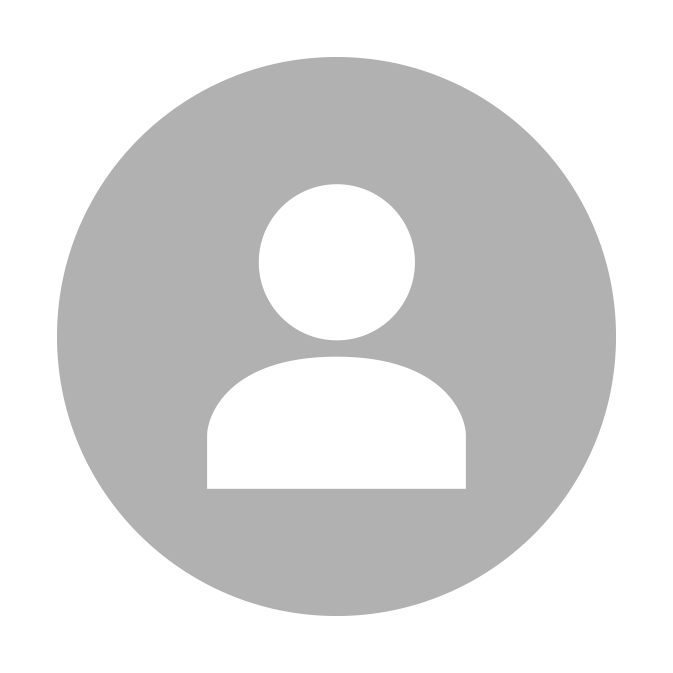 Lisan Gaming
Lisan Gaming












